Use this guide to learn how to create a new Arable user account for Web and Mobile
New Arable user accounts can be created by Org Admin and Team Admin users.
If you are new to Arable and do not yet have login credentials, you will need to request to have an account created for you by a colleague with either Org Admin or Team Admin permission.
Once your account has been created, you will receive an email with login instructions.
Create a Team
1. Navigate to Settings → Teams, and click the button "Create New Team +"
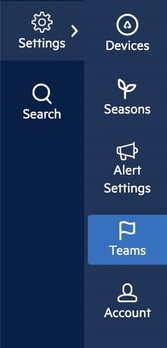

2. Enter a Team Name and press the [Return] or [Enter] key on your keyboard. Add the Mark device(s) you want this Team to see and click on ''Confirm''.
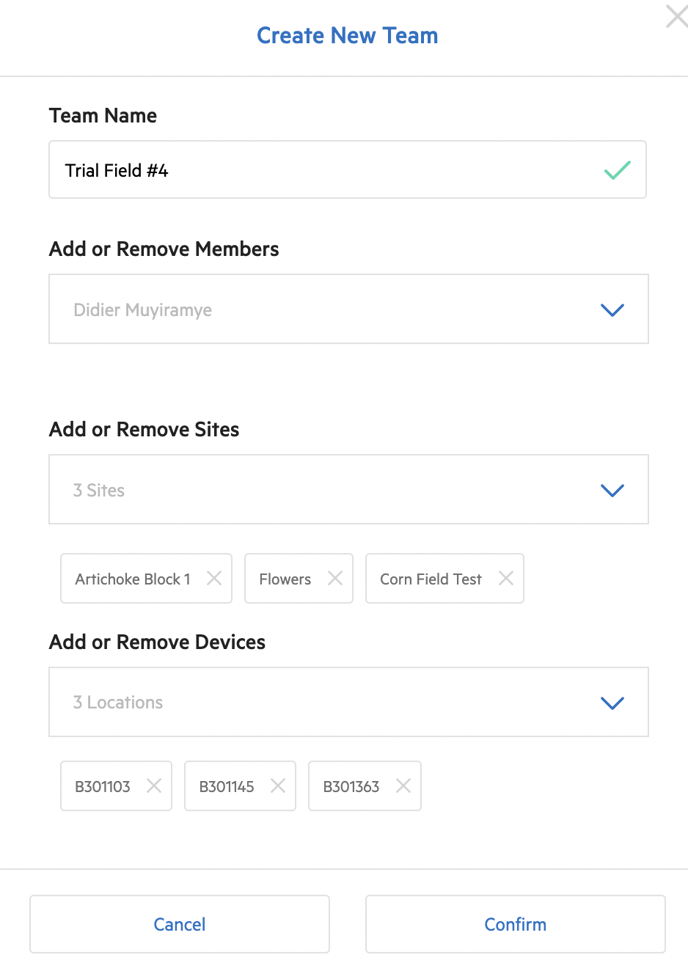
Invite a Member
1. Click the button "Invite Member +"

2. Enter name and email. Select a role of "Team Admin" or "Member."

3. Select all appropriate Teams for this person, click the "Add" button.
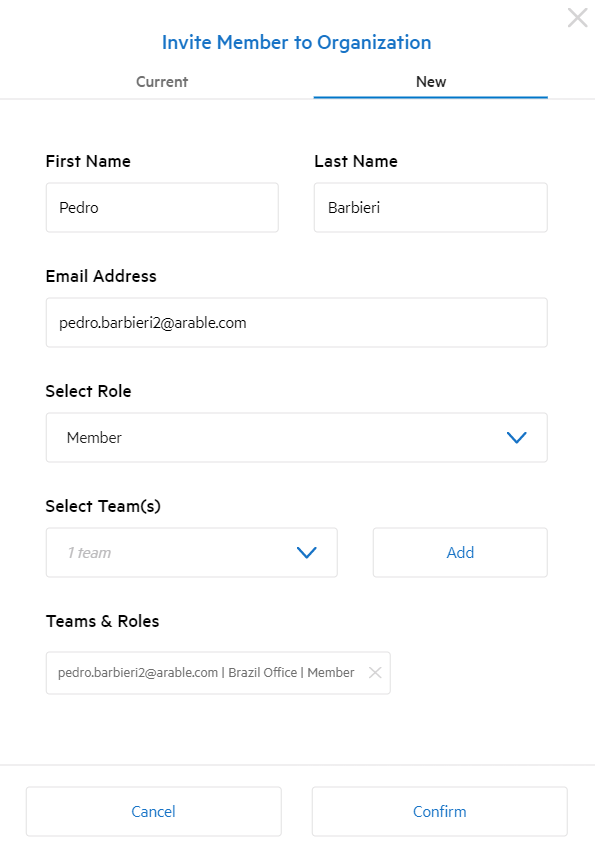
⚠️ NOTE: You must click Add, whether you've selected specific teams or as an Org Admin to select all teams. If you do not click Add you will receive an error. Once you've clicked Add, you will see a summary of the Teams and Roles that will be created.
4. Click "Confirm" to create the user's account.
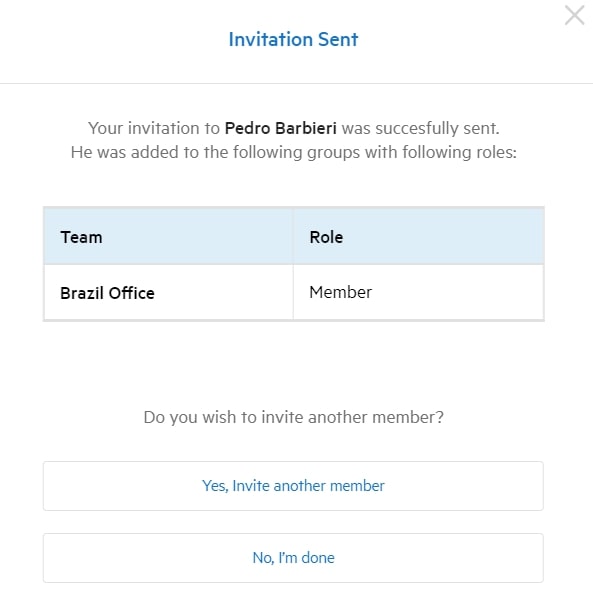
If the invitee is new to Arable, they will receive an email containing credentials and links to sign in. Current users will see all their Teams' devices when they sign in.
Orgs, Teams, & Roles
First, every Mark device belongs to an Org. Users with the role of Org Admin or Org Reader can see all the Org's devices. In this example below, both the Org Admin and Org Reader can see 8 Mark devices.
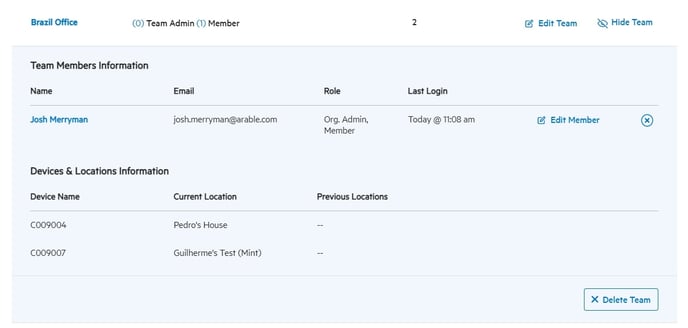
Org Admins can create Teams within the Org. Teams combine Members with Mark devices. In this example below, the Org Admin:
- creates a Team and names it "Users"
- adds a Mark device to the Team
- invites a new Member (a person) to the Team
The Team "Users" now contains one member who can see the data from one Mark device. This Member cannot see the other 7 devices in the Org.

Next, the Org Admin adds two more people - a Team Admin, and another Member.

Next, the Org Admin creates two more Teams. Only the 3 new members of the "Ranch 1" Team can see that Team's 6 Mark devices. Similarly, only the 3 new members of the "Partners" Team can see its one Mark device.

Org Admins can also put one device into multiple Teams. Below, the Org Admin has now added 3 of the "Ranch 1" Team's Mark devices to the "Partners" Team. Both the "Ranch 1" Team and the "Partners" Team can see these same 3 devices.

For more explanation, feel free to click the "Help" button to connect with Arable Customer Success.
