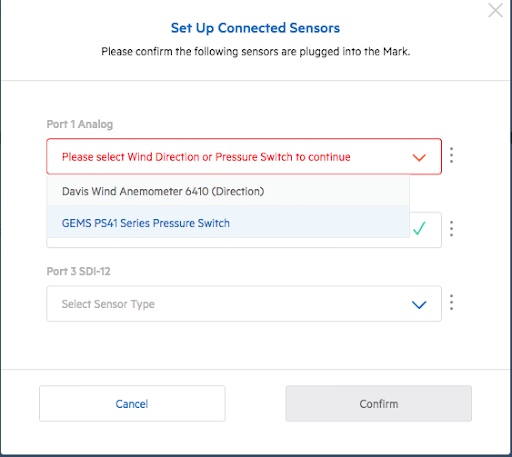To measure irrigation run times, a Gems PS41 series 4-PSI pressure switch can be added to your Mark deployment.
The pressure switch can be installed in agricultural contexts where drip irrigation is present in order to record irrigation run-times and amounts.
The Gems Pressure switch features a ¼” male thread. This thread will be attached to additional pieces that enable the switch to attach to your drip line.
Associated parts
1. ¾” female to male reducer
2. Coupler Tee
a. This needs to be fitted to your drip line. If you have purchased your pressure switch through Arable you will receive both a 1/2” and a 3/4”
3. Teflon or cement tape

Installation Instructions
Prior to installing the Gems Pressure Switch, confirm that your associated Mark is successfully deployed and connected to the network. You can do this by looking in the web or mobile apps. Ensure that your Mark is connected to an Auxiliary Bridge.
1. Tightly secure the Gems Pressure switch to the reducer with the teflon tape. After that, attach more teflon tape to the base of the reducer and twist it into the tee.
 .
. 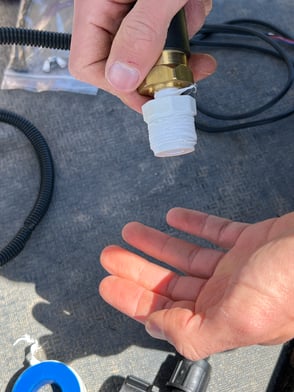
2. Cut the irrigation line

3. Place the pressure switch with the metal end facing towards the ground and the plastic part facing upwards in between the spliced lines.
4. Fasten the ends of the tee into the line.
● ⚠️ Be careful not to unscrew any of the pressure switch pieces in order to avoid leaks.
5. Attach the cable to the analog port of your Auxiliary Bridge for Mark 2 deployments and Hub for Mark 3 deployments. Make sure it is facing up as in the image below.

After you complete the installation it is critical that you irrigate once and then enter the flow rate for your site in the Arable Web App.
- Visit app.arable.com
- Go to Settings > Devices
- Click the "Validate" button under Connected Sensors
- Complete the sensor set-up
⚠️ Please note: irrigation events will not be captured in our database until the sensor is validated in our app. You must irrigate at least once in order to be able to configure your flow rate in our app.