TEAMS: Overview
To get everything set up, navigate to the Teams page. This will allow you to set up your team, add additional users, change account permissions, and ensure that you have the right level of access to account information.

We’ve designed the Arable platform to be flexible enough to serve users with different needs, from granular operations to large-scale data collection across multiple geographies. On the Teams page, the Org Admin will be able to see all the Teams, Devices and Members associated with the account. Teams tie together users with
devices. Within each team, Members will have access to the subset of devices associated with that Team. Please check this page and make sure you have access to the right Teams and right subset of Devices/Locations.
TEAMS: Members & Permissions
Select “View Team” to see any of the Members associated with each Team. You will be able to see Members, their email address, and their level of access. At Arable, we take data privacy very seriously. To make it easy for you to manage permissions, we have four levels of access: Org Admin, Org Reader, Team Admin and Team Reader.
.png?width=688&height=456&name=Screen%20Shot%202021-03-23%20at%201.00.16%20PM%20(1).png)
Org Admin will be able to see all the Devices associated with the account, can add Members to any Team and create new Teams.
Org Reader can see all the Devices, but cannot move Members, Teams and Devices.
Team Admins can invite New Members to their Teams.
Team Readers can view Device, Team and Member data for only their Team, and cannot invite new Team Members.
TEAMS: Inviting Members & Creating New Teams
Unlimited users can join the Arable Platform. Click on “Invite Member” to add
new Members (New) and to move existing Members to new Teams (Current).
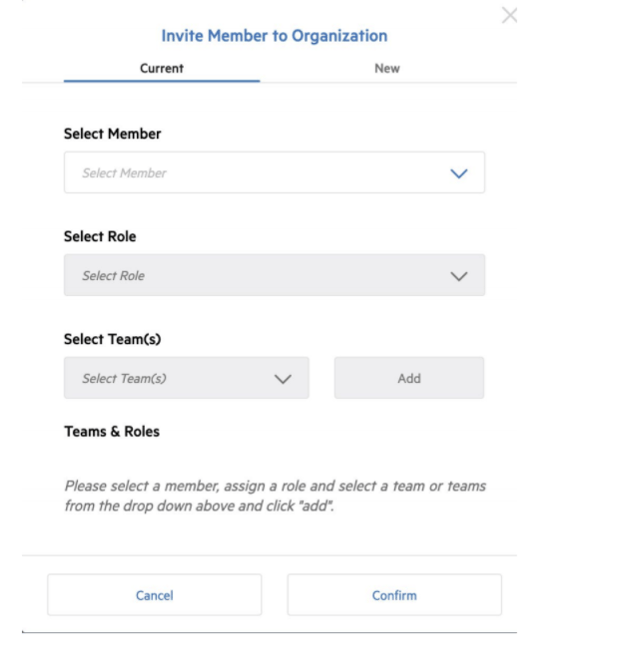
By clicking “Create New Team” you can organize a new set of Users and subset of Devices/Locations.
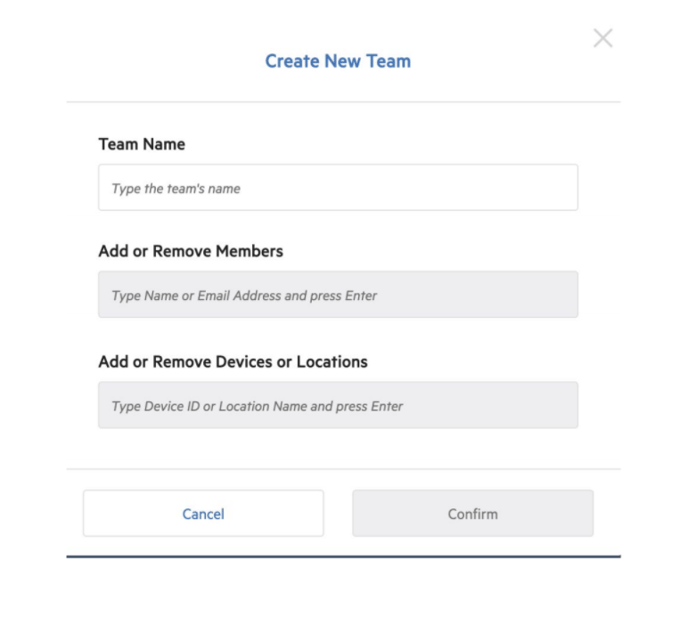
If you need help adding Members or Teams, please get in touch with support@arable.com.
